基于 EasyX 的文本框(TextBox)和按钮(Button)控件

2021-10-28 ~ 2023-4-2
(5)
这个文本框只是随手写了一个例子,只实现了最基本的文本框功能(支持中文),抛砖引玉吧。
如果有能力,可以在阅读代码后进一步封装、完善功能。
目前输入效果如下:
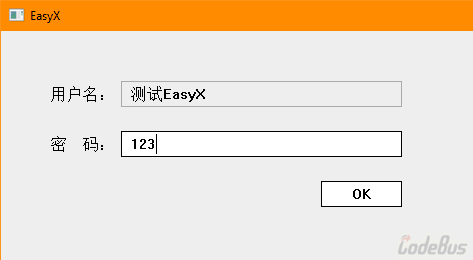
完整源代码如下:
////////////////////////////////////////
// 程序:基于 EasyX 的文本框 + 按钮控件
// 作者:BestAns
// 编译环境:VS2019,EasyX_20220901
// 编写日期:2021-10-28
// 最后修改:2021-11-20
//
#include <graphics.h>
// 实现文本框控件
class EasyTextBox
{
private:
int left = 0, top = 0, right = 0, bottom = 0; // 控件坐标
wchar_t* text = NULL; // 控件内容
size_t maxlen = 0; // 文本框最大内容长度
public:
void Create(int x1, int y1, int x2, int y2, int max)
{
maxlen = max;
text = new wchar_t[maxlen];
text[0] = 0;
left = x1, top = y1, right = x2, bottom = y2;
// 绘制用户界面
Show();
}
~EasyTextBox()
{
if (text != NULL)
delete[] text;
}
wchar_t* Text()
{
return text;
}
bool Check(int x, int y)
{
return (left <= x && x <= right && top <= y && y <= bottom);
}
// 绘制界面
void Show()
{
// 备份环境值
int oldlinecolor = getlinecolor();
int oldbkcolor = getbkcolor();
int oldfillcolor = getfillcolor();
setlinecolor(LIGHTGRAY); // 设置画线颜色
setbkcolor(0xeeeeee); // 设置背景颜色
setfillcolor(0xeeeeee); // 设置填充颜色
fillrectangle(left, top, right, bottom);
outtextxy(left + 10, top + 5, text);
// 恢复环境值
setlinecolor(oldlinecolor);
setbkcolor(oldbkcolor);
setfillcolor(oldfillcolor);
}
void OnMessage()
{
// 备份环境值
int oldlinecolor = getlinecolor();
int oldbkcolor = getbkcolor();
int oldfillcolor = getfillcolor();
setlinecolor(BLACK); // 设置画线颜色
setbkcolor(WHITE); // 设置背景颜色
setfillcolor(WHITE); // 设置填充颜色
fillrectangle(left, top, right, bottom);
outtextxy(left + 10, top + 5, text);
int width = textwidth(text); // 字符串总宽度
int counter = 0; // 光标闪烁计数器
bool binput = true; // 是否输入中
ExMessage msg;
while (binput)
{
while (binput && peekmessage(&msg, EX_MOUSE | EX_CHAR, false)) // 获取消息,但不从消息队列拿出
{
if (msg.message == WM_LBUTTONDOWN)
{
// 如果鼠标点击文本框外面,结束文本输入
if (msg.x < left || msg.x > right || msg.y < top || msg.y > bottom)
{
binput = false;
break;
}
}
else if (msg.message == WM_CHAR)
{
size_t len = wcslen(text);
switch (msg.ch)
{
case '\b': // 用户按退格键,删掉一个字符
if (len > 0)
{
text[len - 1] = 0;
width = textwidth(text);
counter = 0;
clearrectangle(left + 10 + width, top + 1, right - 1, bottom - 1);
}
break;
case '\r': // 用户按回车键,结束文本输入
case '\n':
binput = false;
break;
default: // 用户按其它键,接受文本输入
if (len < maxlen - 1)
{
text[len++] = msg.ch;
text[len] = 0;
clearrectangle(left + 10 + width + 1, top + 3, left + 10 + width + 1, bottom - 3); // 清除画的光标
width = textwidth(text); // 重新计算文本框宽度
counter = 0;
outtextxy(left + 10, top + 5, text); // 输出新的字符串
}
}
}
peekmessage(NULL, EX_MOUSE | EX_CHAR); // 从消息队列抛弃刚刚处理过的一个消息
}
// 绘制光标(光标闪烁周期为 20ms * 32)
counter = (counter + 1) % 32;
if (counter < 16)
line(left + 10 + width + 1, top + 3, left + 10 + width + 1, bottom - 3); // 画光标
else
clearrectangle(left + 10 + width + 1, top + 3, left + 10 + width + 1, bottom - 3); // 擦光标
// 延时 20ms
Sleep(20);
}
clearrectangle(left + 10 + width + 1, top + 3, left + 10 + width + 1, bottom - 3); // 擦光标
// 恢复环境值
setlinecolor(oldlinecolor);
setbkcolor(oldbkcolor);
setfillcolor(oldfillcolor);
Show();
}
};
// 实现按钮控件
class EasyButton
{
private:
int left = 0, top = 0, right = 0, bottom = 0; // 控件坐标
wchar_t* text = NULL; // 控件内容
void (*userfunc)() = NULL; // 控件消息
public:
void Create(int x1, int y1, int x2, int y2, const wchar_t* title, void (*func)())
{
text = new wchar_t[wcslen(title) + 1];
wcscpy_s(text, wcslen(title) + 1, title);
left = x1, top = y1, right = x2, bottom = y2;
userfunc = func;
// 绘制用户界面
Show();
}
~EasyButton()
{
if (text != NULL)
delete[] text;
}
bool Check(int x, int y)
{
return (left <= x && x <= right && top <= y && y <= bottom);
}
// 绘制界面
void Show()
{
int oldlinecolor = getlinecolor();
int oldbkcolor = getbkcolor();
int oldfillcolor = getfillcolor();
setlinecolor(BLACK); // 设置画线颜色
setbkcolor(WHITE); // 设置背景颜色
setfillcolor(WHITE); // 设置填充颜色
fillrectangle(left, top, right, bottom);
outtextxy(left + (right - left - textwidth(text) + 1) / 2, top + (bottom - top - textheight(text) + 1) / 2, text);
setlinecolor(oldlinecolor);
setbkcolor(oldbkcolor);
setfillcolor(oldfillcolor);
}
void OnMessage()
{
if (userfunc != NULL)
userfunc();
}
};
// 定义控件
EasyTextBox txtName;
EasyTextBox txtPwd;
EasyButton btnOK;
// 按钮 btnOK 的点击事件
void On_btnOk_Click()
{
if (wcscmp(L"123", txtPwd.Text()))
MessageBox(GetHWnd(), L"密码错误", L"错误", MB_OK);
else
{
wchar_t s[100] = L"Hello, ";
wcscat_s(s, 100, txtName.Text());
MessageBox(GetHWnd(), s, L"Hello", MB_OK);
}
}
// 主函数
int main()
{
// 创建图形窗口
initgraph(640, 480);
// 简单绘制界面
setbkcolor(0xeeeeee);
cleardevice();
settextcolor(BLACK);
outtextxy(50, 55, L"用户名:");
txtName.Create(120, 50, 400, 75, 10); // 创建用户名文本框控件
outtextxy(50, 105, L"密 码:");
txtPwd.Create(120, 100, 400, 125, 10); // 创建密码文本框控件
btnOK.Create(320, 150, 400, 175, L"OK", On_btnOk_Click); // 创建按钮控件
ExMessage msg;
while (true)
{
msg = getmessage(EX_MOUSE); // 获取消息输入
if (msg.message == WM_LBUTTONDOWN)
{
// 判断控件
if (txtName.Check(msg.x, msg.y)) txtName.OnMessage();
// 判断控件
if (txtPwd.Check(msg.x, msg.y)) txtPwd.OnMessage();
// 判断控件
if (btnOK.Check(msg.x, msg.y)) btnOK.OnMessage();
}
}
// 关闭绘图窗口
closegraph();
return 0;
}
